
Back to the home page
8-Bit ’Bots

Control I (#1090), Control II (#1092), Control Center (#9700)
- These are my favorite sets because you program using the computers of my childhood such as the Apple II, BBC Micro, Commodore 64, IBM PC, and Japanese MSX systems. I don’t know if the set was available for other popular home computers such as the Atari 800, TI-99/4A, TRS-80, etc.
- I will focus on the U.S. versions for the rest of this section. I don’t have the 1090 or 1092 sets, however, I own the important parts of the 9700 set (the electronics!). Lego tailored this set strongly toward the Apple II series (usually the Plus, E, or GS models) as programmed in TC Logo. You can also use this set with an IBM PC (or anything PC-compatible) in BASIC. These and other language options are discussed in the programming section below. The software is the same for the 9700 set as for the 1000-series.
- Lego included interface cards for the Apple II and IBM PC: you wouldn’t need a card for the Commodore 64 because it has the necessary chips built-in. (I don’t know if the other platforms also need cards or if they have the hardware built-in.) The cards attach to a Lego interface box via ribbon cable. The box connects to Lego motors, lights, and sensors in your model through thin-gauge wires.
- The motors, sensors, and lights all run on 4.5 volts. You don’t use a battery box: power comes directly through each port on the interface box, which uses a common 110-volt transformer. Of course, the kit includes plenty of standard Lego parts. You get a variety of 1980s Technic* parts — the usual beams, connectors, gears, etc. — plus an assortment of ordinary bricks. (It will always be Expert Builder in my childhood memories!)
- Because the set was made for elementary schools, you get tons of manuals. Half of them discuss pedagogy. The others are mostly building instructions. A few other documents explain physical set-up, such as how to install/test the cards, how to use the wires, how to configure printers, and more.

Choose a computer
- Apple II-series computer or clone, but not an Apple //c because it lacks a card slot. If you use an original Apple II or an Apple II+, then you’ll need suitable hardware upgrades such as a newer firmware ROM or language card in order to program in Applesoft BASIC rather than the stock Integer BASIC. I like the Laser 128 because it’s a //c clone (small, portable, and has a disk drive built-in) but it has an expansion slot so you can still plug in the Lego card. Laser card enclosures are unicorns, so I took Michael’s suggestion to build one from Lego.
- IBM PC-series computer or compatible, assuming it has a card slot. If you want to program in BASIC then you’ll need a compatible version of DOS. I prefer the Compaq Portable III because it’s a small all-in-one computer, has room for two drives (ideally one floppy and one hard drive), and supports two cards via the backpack add-on hardware — you’ll need both slots — one for the Lego card, and one for a game port so you can attach a joystick.
- BBC, Commodore, MSX, and any other versions are not (yet) covered here.
- A black-and-white or monochrome screen work fine. Color is helpful if you use any graphics or the Logo turtle.
- Of course you’ll want to have a stack of blank floppy disks and a joystick or paddles.

Other required parts
- If possible, buy a complete 9700 set (interface box, power supply, ribbon cable, manuals, computer cards, motors, sensors, Lego parts) through Bricklink. That way you’re working with Lego fans. Other options are eBay or Craigslist. However, an electronics hobbyist can gather or build the necessary parts based on the information below.
- Lego Interface A (top, bottom, schematic). This is also from sub-sets 1093 and 9750, not just from 9700.
- If you can’t get set 1093 or 9750, then search for the crucial part — the interface itself — which is part 70288 (round-top LEDs) or 70455 (flat-top LEDs). They work identically but the latter is easier to find. (You also need a power supply. An A/C 7-15 volt supply with a barrel connector is recommended. I obtained the interface box first and then dug through my pile of old wall warts to find one that fit snugly.
- 20-pin ribbon cable with female ends (long enough to connect your computer/card to the interface box)
- Apple II Lego card #9767 (original source / local source, sample build) or IBM PC Lego card #9771 (schematic not yet available)
- Wires with mini banana plugs (3mm) at each end, motors, lights, sensors (optical/touch)
- Alex Lukacz has more detailed technical information on his Apple II Projects blog.

The interface box
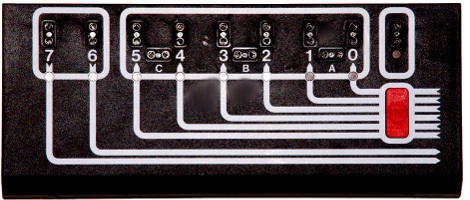
- Before you can program set #9700, you need to learn your way around the interface box.
- There is no power switch. The box is on when it is plugged in.
- The port on the top right corner is always on: this can be used to manually test motors/lights/sensors or to power model components that you want to stay on such as lights.
- Left of the test port are ports 0-5: these are reserved for motors and lights. You’ll see ports A, B, and C, which span ports 0-1, 2-3, and 4-5. Use the letter ports if you want to be able to reverse a motor’s direction, but keep in mind that using any of the letter ports means you cannot separately use the numeric ports that it spans (for example if you use port B then you cannot use ports 2 and 3 for other purposes).
- Ports 6 and 7 are reserved for the optical and touch sensors.
- The red Stop button temporarily interupts all active ports; press it again to resume.
- The ribbon cable to your computer card attaches on the right side of the box (not shown in the picture). Make sure the power side of your ribbon cable (pin 0) is correctly aligned.

Return to the history page or jump to the software page
Home - History - Universal Buggy - Computers - Interface A - Connections - Peripherals - Code - Analog - Beyond - Lego Chevy V8
Copyright: Evan Koblentz, 2018-2025

![]()
![]()
![]()
![]()
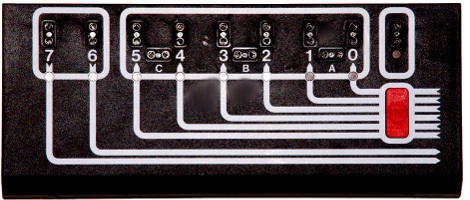
![]()